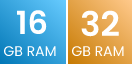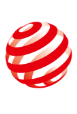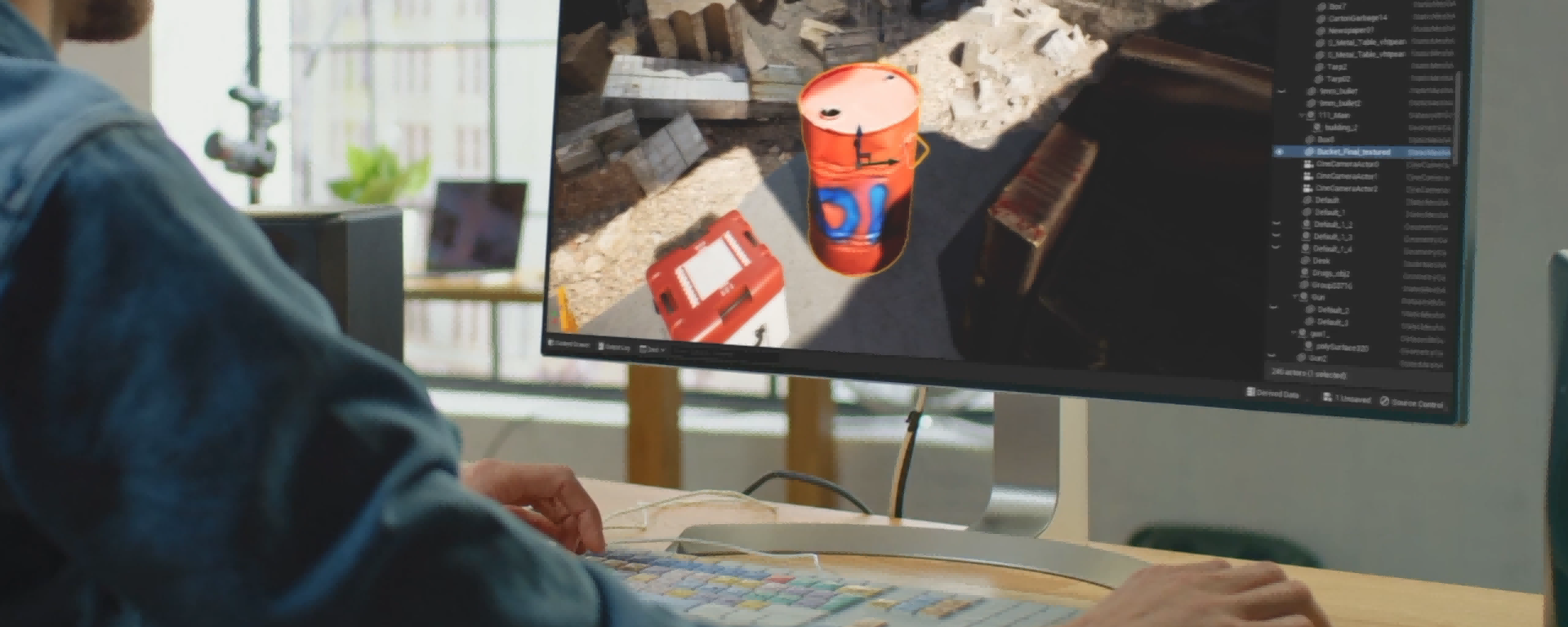ソフトウェア
ビデオ
七海建人のフィギュアを大改造!【REVOPOINT POP 3 3D スキャナー】
Revopoint POP3 3Dスキャナーでヴァーチャル世界を簡単に構築できた!wwww
よくある質問
POP 2とPOP 3の違いは何ですか?
POP 3には、RGBカメラの開口サイズが30%拡大したうえに、2つのLED補助照明を搭載しているため、カラースキャンを向上させることができます。また、4つの赤外線補助照明はマーカースキャンの効率を高めることに役に立ちます。9軸IMUが内蔵され、よりスムーズなスキャンを実現することができます。POP 3は最大18 fpsの高速スキャンが可能で、より安定した接続を提供しています。
POP 3のIMUには何か特別な点がありますか?
POP 3に搭載したIMUは、ジャイロスコープ、加速度計と磁力計を備えた9軸IMUで、スキャナーの動きを測り、より滑らかなトラッキングを実現し、高速移動や揺れによる点群のズレ、トラッキングミスなどを軽減します。
POP 3と互換性のあるデバイスは何ですか?
Windows 10以上(64-bit):USB・Wi-Fi接続可能
Android 9.0以上(RAM容量6 GB以上):USB・Wi-Fi接続可能
macOS(Intel×86チップ搭載/10.5以降、Apple M1チップ搭載/11.0以降):USB・Wi-Fi接続可能
iOS 13.0以上(iPhone 8 Plus以降):Wi-Fi接続可能
POP 3には専用ソフトウェアがありますか?
はい、POP 3にはRevo Scanという無料ソフトウェアが付属しています。Revo Scanでは、Windows、macOS、iOS、Androidデバイスに対応しており、3Dスキャンとモデルの後処理を行うことができます。
2軸ターンテーブルの仕様を教えてください。
基本仕様
寸法:高さ82×奥行200 mm
速度:18~90秒/1回転
最大荷重:5 kg
本体重量:771 g
制御方法:Revo Scan/アプリ
回転制御:方向、速度、開始/停止
接続方式:Bluetooth
パッケージ内容を教えてください?
1. 二軸ターンテーブル
2. モバイルバッテリー
3. マルチリージョンアダプター(US/EU/AU/GBプラグタイプ対応)
4. 再利用可能な粘着パッド
5. マーカー付きテーブル"
フレーム数が多いほど、スキャン精度は高くなりますか?
いいえ、複数回スキャンすると、誤差が積み重ねていくので、1つの角度につき一周のみスキャンするようにしてください。
3Dスキャンが難しいオブジェクトはありますか?
透明や反射する対象物のスキャンには、スキャンスプレーを使用する必要があります。
POP 3は屋外でスキャンできますか?
はい、屋外でも使用できますが、直射日光を避けてください。
POP 3の最小スキャンサイズはどれくらいですか?
POP 3の最小スキャンサイズは、20×20×20 mmです。
お問い合わせ
ご相談窓口
当社製品に関してご質問、ご不明な点等がございましたら、お電話、チャット、またはメールで、Revopoint のサポートチームにお気軽にご相談ください。